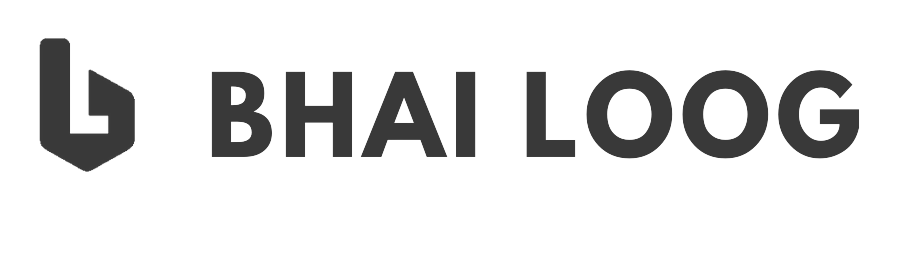How Wi-Fi Works - How It Works
Table of Contents
Wi-Fi was created in the 90s. Now many years have passed and many people don’t really know what Wi-Fi is or how it works. Most of us just associate it with being internet, but that’s not entirely correct. Yes, Wi-Fi devices supply internet access but they are not the internet.
Invention Of Wi-Fi
Did you know that How Wi-Fi was invented? An Australian scientist, John O’Sullivan, wanted to prove one of Stephen Hawking's black hole theories correct. He and his team were developing a tool that could identify and filter specific radio waves. Unfortunately, the tool they created didn't help in finding black hole radio waves. Fast-forward a few years, John O’Sullivan was working for the CSIRO (Commonwealth Scientific and Industrial Research Organization). His project was to find a way for computers to communicate wirelessly. He went back to his “failed invention” changed and tweaked it. Thanks to John O’Sullivan and his team, Wi-Fi was invented.
What Is Wi-Fi?
First, let's cover some of the basics. Wi-Fi stands for Wireless Fidelity and is the same thing as saying WLAN which stands for "Wireless Local Area Network".
Wi-Fi works on the same principal as other wireless devices - it uses radio frequencies to send signals between devices. The radio frequencies are completely different say from walkie talkies, car radios, cell phones, and weather radios. For example your car stereo receives frequencies in Kilohertz and Megahertz range (AM and FM stations), and Wi-Fi transmits and receives data in the Gigahertz range.
For Wi-Fi this frequency happens to be 2.4Ghz and 5Ghz. These waves are very similar to the frequency found in your microwave! Your microwave uses 2.450Ghz to heat up food and your router uses 2.412 GHz to 2.472 GHz to transmit your data over Wi-Fi. This is why some people with old or faulty microwaves experience a problem with their Wi-Fi signal when they use microwave.
Just to clear up a popular misconception: These microwaves are non-ionizing radiation. That means that they do not cause cancer. Interested in debunking other myths ? Read the the article : Medical Myths Debunked.
Wi-Fi Hotspot
Before jumping into Wi-Fi Hotspot you need to understand about two devices, wireless adapters and wireless routers.
A wireless adapter enables the device to connect to WLAN point. Wireless adapters often come in USB stick form, which must be plugged into a USB port of a computer or device. Wireless adapters may also come in the form of PCI network cards that plug into a PCI slot on the computer motherboard. New technology has made wireless adapters somewhat obsolete, as new generations of portable computers generally have built-in wireless connectivity that can be enabled or disabled as needed.
Wireless routers are the hardware devices that Internet service providers use to connect you to their cable or xDSL Internet network. A wireless router, also called a Wi-Fi router, combines the networking functions of a wireless access point and a router. A router connects local networks to other local networks or to the Internet. A wireless access point connects devices to the network wirelessly, using radio frequencies in the 900 MHz and 2.4, 3.6, 5, and 60 GHz frequency bands.
A Wi-Fi hotspot is simply an area with an accessible wireless network. The term is most often used to refer to wireless networks in public areas like airports and coffee shops. Some are free and some require fees for use, but in either case they can be handy when you are on the go. You can even create your own mobile hotspot using a cell phone or an external device that can connect to a cellular network. And you can always set up a Wi-Fi network at home.
If you want to take advantage of public Wi-Fi hotspots or your own home-based network, the first thing you'll need to do is make sure your computer has the right gear. Most new laptops and many new desktop computers come with built-in wireless transmitters, and just about all mobile devices are Wi-Fi enabled. If your computer isn't already equipped, you can buy a wireless adapter that plugs into the PC card slot or USB port. Desktop computers can use USB adapters, or you can buy an adapter that plugs into the PCI slot inside the computer's case. Many of these adapters can use more than one 802.11 standard.
Once you've installed a wireless adapter and the drivers that allow it to operate, your computer should be able to automatically discover existing networks. This means that when you turn your computer on in a Wi-Fi hotspot, the computer will inform you that the network exists and ask whether you want to connect to it. If you have an older computer, you may need to use a software program to detect and connect to a wireless network.
Frequently Asked Questions: Wi-Fi
A: For best results, it is highly recommended to keep the 2.4 GHz channels to 1, 6, and 11, as these channel settings will allow for virtually no overlap in the Wi-Fi signal.
A: The chance of increasing number of headaches and the level of severity of headache for persons who had high use of Wi-Fi were significantly higher than the persons with low use of Wi-Fi. The use of Wi-Fi had no significant effect on the number of migraine attacks source. For Wi-Fi this frequency happens to be 2.4Ghz and 5Ghz. These waves are very similar to the frequency found in your microwave! These microwaves are non-ionizing radiation. That means that they do not cause cancer.
A: In theory, Wi-Fi signals are capable of passing through walls and other obstacles relatively easily. However, in reality, some walls are thicker or use reinforced concrete and may block some of the signals. Materials such as drywall, plywood, other kinds of wood and glass can be easily penetrated by wireless signals.
More From Tech You Might Like:
Fingerprint Scanners - How It Works
VPN - How It Works
QR Code - How It Works
Torrent - How It Works